These Tesla Easter eggs include a big list of features. You’ll find some classics, along with new hidden features as well. Whether you own a Tesla Model Y or Model 3, these are fun tricks to try.
You’ll find both tips for beginners and advanced Tesla owners. Let’s dive in…
Tesla Easter Eggs and Hidden Features
To start, here’s a larger Tesla Easter egg that isn’t specific to one car. Tesla first released the Model S, followed by the Model X, Model 3 and Model Y. The Model 3 would have been the Model E if Ford didn’t have rights to it. I think it’s too similar sounding to the old Ford Model T.
What do the Tesla Models spell? You have Models S3XY… Coincidence, I think not 🙂
If you’d rather watch than read, here’s a video of some of the top Tesla Easter eggs…
1. Remote Driving Access
For the first useful feature, I’ve always wondered what the start icon is in the Tesla mobile app. Does it start the car so it’s more efficient when getting in and taking off? I don’t think so… instead it’s for remote access. If you’re away from your Tesla and need to let someone drive it, pressing this will give them 2 minutes to get in and drive. If you have a driving pin set, they shouldn’t need it.
2. Access All Tesla Cameras
You can easily access the rear and side facing cameras, even when no longer in reverse. I use this often to make sure I’m well aligned in parking spots. However, you can access more of your Tesla’s cameras. To do this, go into settings and service. From there you can see camera previews. When camping in a Tesla, this is great for safety as well. I can see more around the car before getting out. Sometimes, there are strange noises, and I don’t want to pop my head up to see what’s going on.
3. Rainbow Road Autopilot
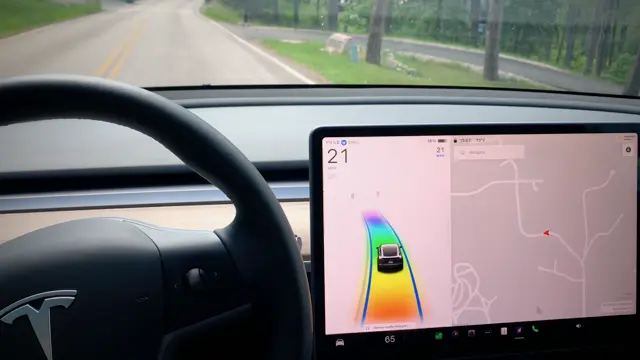
This one startled me a few times. While driving on the highway, I accidentally activated this Tesla Easter egg. To activate autopilot, you used to have to tap down the right stick twice (it’s now only one tap to activate). Sometimes I didn’t press it down all the way or it didn’t register. So, I’d press it down a few extra times…
If you tap the right stick down four times quickly, this actives rainbow road. As you can see in the image above, the driving display shows moving colors. On top of that, you’ll hear the song from the SNL skit More Cowbell. You used to not be able to turn it off. You’d have to wait for the animation to finish. Although, now you can cancel it by exiting autopilot and tapping the left driving wheel button.
4. Charge Port Light Show
Normally when charging, you’ll see the little Tesla logo as white, blue or green. If there’s an issue when charging, you might see red instead. However, you can have it cycle through many different colors with this hidden Tesla feature.
To get it started, plug the charging cable into your car. Then you need to press the button on the handle 10 times quickly. Not too fast though! This sets off the hidden Easter egg. The Tesla logo next to the port starts going through many different colors.
5. Set 5 Quick Controls on Tesla Mobile App
In the Tesla mobile app, you have four spots for quick access features. That’s on the main screen. You can also access more by clicking and holding any of them. From there, you can change out the quick features on the main screen.
To do this, simply click and hold any of the four. Then from there, you’ll see more options pop up. You can then click and drag any of the others to swap it out with an existing one. For example, you might want to move the defrost feature for quicker access during the winter.
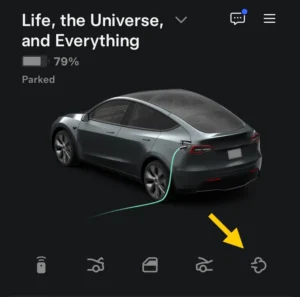
For a hidden Tesla feature, you can add a 5th icon to the row. Although, it’s a bit tricky. You have to drag an icon up to add and way to the right of the four selected icons. You might need to remove your phone case to do this. It took me a few attempts and you’ll see a little gray to the right when it’s in the correct spot. And another tip, when you grab the icon to move, try to press and hold the left most part of it.
6. Open Butthole to Charge
This is the first of many Tesla voice command Easter eggs. It’s not the most appropriate, but funny with the right passengers along. It can also save you a few seconds by not having to tap into the Tesla screen.
By pressing down the right scroll wheel on the steering wheel, you activate voice commands. If you then say “open butthole” it’ll open the charge port if you’re in park. That’s it for this Tesla Easter egg 😂 Now for a more useful hidden feature…
7. Manually Unlock Charge Port
To prevent others from unplugging your Tesla while charging and away from your car, the main Tesla chargers will lock. Although, this doesn’t apply to third party charging where you need the common J1772 connector. For the Model 3 and Model Y, you can get a special ring to prevent people from taking them out. Here are the highest rated charging locks on Amazon (affiliate link).
Either way, this is a great hidden Tesla feature to know. Hopefully you don’t need it, but you can manually unlock the charge port. On the top left inside of your Tesla trunk, you’ll see a triangle shaped cutout. For the Model Y, this is just above the left storage compartment. You can remove that and pull the fabric cord handle. This one is easier to see than read about. Check out the video above with this Tesla tip and others!
This unlocks the charge port. And a key safety tip, make sure the charging is turned off before manually releasing the charge port.
8. Remote Fart Control
I have too much fun with this one in parking lots. While living in my Tesla, I’ve spent a lot of time in coffee shops. On occasion, I’d have a window seat and could watch people walking around my Model Y. Then with the help of my phone, I could play a little prank…
With the Tesla mobile app, I’ve added the hidden fart feature to the quick access bar. Pressing that will cause your Tesla to make a fart noise. Each time you press it, you’ll also get a different fart noise. It’s fun to watch unsuspecting people, especially when there are a few around. Most people figure it out and it leads to some smiles. This is a fun Tesla Easter egg to test out.
9. Tesla “42” Easter Egg Hitchhiker’s Guide
From your front Tesla screen, you can rename your Tesla. First, navigate to the software page. Then you’ll see the Model of the car. Next to that, you can click on the name and change it. The name you choose will also show up in the Tesla app.
If you rename your car to “42” you’ll see the name change to “Life, the Universe, and Everything.” This is a reference to The Hitchhiker’s Guide to the Galaxy.
10. Rename Your Tesla “Patsy” Monty Python
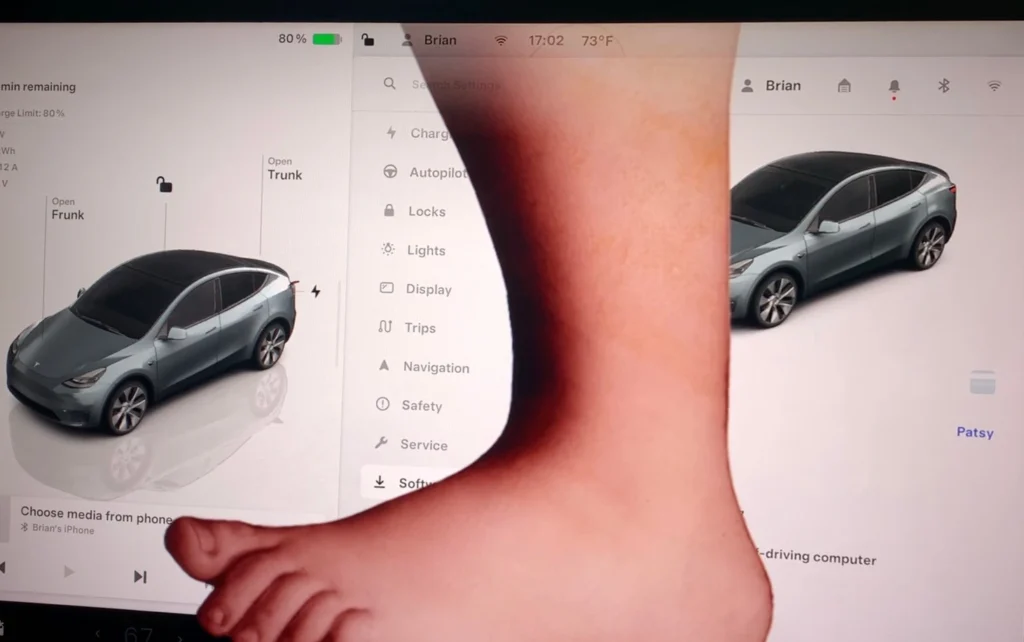
Similar to the last hidden Easter egg, if you rename your Tesla “Patsy” you’ll see a big foot animation stomp down. This happens with a fart sound as well and is a reference to Monte Python, an old British comedy sketch series.
11. Tesla Santa Mode
For this one, you can switch out the driving Tesla on your front screen by going through the toybox app. However, you can also use a voice command. By pressing down the right scroll wheel on the steering wheel, that activates voice commands.
By saying “ho ho ho,” that turns the car animation on your screen into a Santa sled. You’ll also see the surrounding cars as reindeer. To turn this off, you’ll need to go through the toybox app. And when in the app, you’ll also find the option to play Christmas music. Great to spread some cheer during the holidays.
12. My Butt is Cold
While you’re playing Christmas music, you might want to use the seat warmer as well. Tis the season… By using the voice command “my butt is cold” you can turn on the driver’s seat warmer. For another variation, you can also say “my balls are cold.”
13. Tesla Model Y Hidden Storage
I overlooked extra space in my Tesla Model Y for many months… similar to the main trunk, there’s another small divider next to it. By taking this off, you have a little more storage. It’s not nearly as deep but can fit blankets, clothing and other small items. It’s a hidden Tesla feature that might come in handy.
14. Back Seat Head Rest
In both the Model Y and Model 3, you can move up the middle back seat head rest. This feature is easy to overlook. And with the different Teslas, there are different mechanics for moving the head rests.
15. Eject Passenger Seat
For another Tesla voice command, this one is great when you have a front seat passenger along. If you say “eject passenger seat” it won’t throw them out of the car. Instead, it turns on their seat warmer. Another fun little Tesla Easter egg to use.
16. Enable/Disable Life Support
For one more Tesla voice command, you can say “enable…” or “disable life support” to turn on or off the AC. This one might save you a few seconds and while driving, it’s a nice hands-free hidden feature. You won’t have to look down at the screen while driving.
17. Share Directions from Your Phone
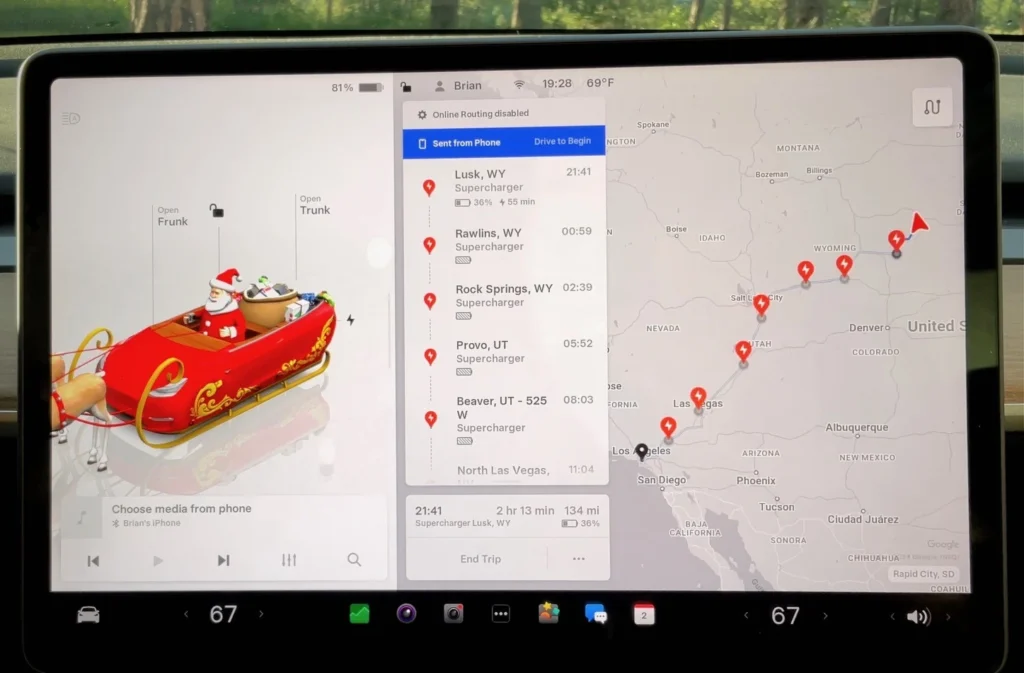
Instead of fumbling around on your Tesla screen navigation, you can use the map app on your phone. When you have a location picked out, you can click the share icon. From there, you’re able to share the location directly with your Tesla. I use this one often to set the trip navigation as it saves a little time. I’m much faster on my phone than entering directions into the Tesla manually.
18. No Stop Drive and Reverse
I was surprised to hear from another Tesla owner who didn’t know this one. You don’t need to come to a complete stop to switch between drive and reverse. Coming from a gas car though, I can see how that habit remains. But if you’re traveling at very low speeds, no need to stop to switch.
19. Super Charger Preconditioning
This feature is most useful on colder days. By always mapping out navigation with your Tesla, this will automatically have it preheat the battery as you approach superchargers. Without this preconditioning, the charging speed is lower. So, even if you know the directions, you still might want to navigate through your Tesla’s map features.
20. Scroll Wheel Customization
Tesla has added and updated many features. For quick access to certain features while driving, you can set them to happen when holding down the left driving scroll wheel button. If you then click it to the left, you can scroll through the options for quick access.
21. Save Dashcam on Honk
This one is a nice safety feature for good drivers. You can set your dashcam to save recent recordings when you honk the horn. You’ll find this in the safety options and if you get in an accident, it might come in handy. You can then access the saved recording when parked with the Dashcam app in the Tesla front screen. Or from the zip drive in the glovebox.
22. Joe Mode for Quiet Cruising
If you have sleeping passengers, you might want to use Joe Mode. You can turn this on in the safety settings on your Tesla’s screen. This reduces car chimes and lowers disruptions to passengers in the rear seats. Although, there are still quieter chimes to alert the driver.
23. Tesla Romance Mode
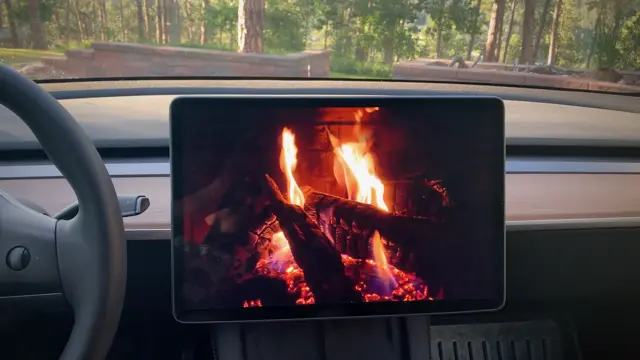
If on a date and looking to set the mood, you can go into the toybox app and there’s an option to turn on a digital fire animation. It plays sounds of a crackling fire and will also start the AC to blow warm air. There are more features to explore in the Tesla toybox app as well. I’m not including them all on this list.
24. Find Superchargers from Phone
On the Tesla phone app, you can click into the location option. From there, you can find a button to track down superchargers. I used to always map out my routes only while in my Tesla. However, this feature gives more convenience for planning trips in advance.
25. Navigate with Hungry and Lucky
When using the navigate bar on your Tesla screen, you can slide over options to find both “Hungry” and “Lucky.” By selecting either of these, you’ll find food places close by or other fun places to explore such as parks and tourist areas.
26. Tesla Boombox Toss a Coin to Your Witcher
Alright, I’ll share one more toybox feature. You can set different noises to play in place of a honking noise or after honking. For example, a quick audio clip from The Witcher, Toss a Coin to Your Witcher.
27. Open Door with One Finger
This is a little convenient feature. Tesla door handles are sleek and aerodynamic. However, it’s annoying to open sometimes. If I’m carrying things in both hands, I can’t easily grab the part of the handle that pops out when pressing in.
So instead, if you push the back with enough pressure, it’ll pop the door open enough to grab higher up on the door and open it from there. Similar to some other Easter eggs on this list, this one is easier to see. Feel free to watch the video above.
28. Tesla Service Mode
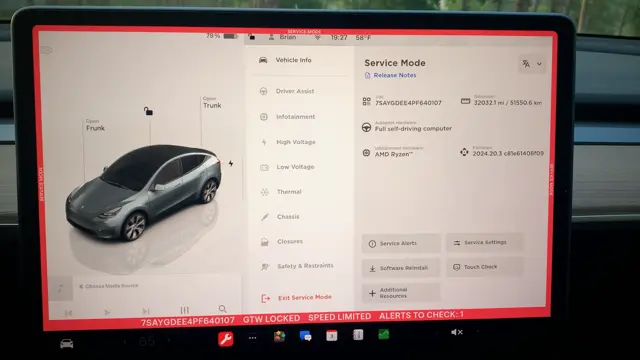
You can put your Tesla in service mode and see a lot more info about your car. However, be cautious when using this Tesla feature. You might accidentally mess up some of the settings.
Nonetheless, you can learn a lot more about your car. In settings on your Tesla’s screen, hold the model name, Model Y in my case. Then you can enter “service” for service mode. This gives you lots of diagnostic data but once again, be cautious not to change anything. You can then exit service mode by holding the exit button.
Tesla Easter Eggs and New Features
Keep in mind that some of these features may vary depending on your Tesla model and software version. Also, Tesla regularly updates its software, so new Easter eggs may appear while others might be removed over time.
I’ll update this list as Tesla makes changes. If you have any additions or changes, please reach out. You can find my contact info or comment on any of my YouTube videos.
Also, if you skipped the last two Easter eggs on this list, you might want to double back. Those are hidden features that every Tesla owner should know. The last one can help you if certain issues come up.
There’s also one big feature or mode that I didn’t add to this list. One of my favorites is Tesla Camp Mode. Check out that guide! If you’re doing a long road trip and want to catch a snooze, this mode is useful. And of course, it’s great for overnight camping trips as well.
I lived out of my Tesla Model Y for a year. And to say the least, I’ve gotten to know it well. If you’re the adventurous type, check out the top Tesla Camping Accessories as well. And if you found this list of Tesla Easter eggs to be useful, feel free to share it with family and friends.