Tesla Valet Mode is a great feature. Whether it’s a Tesla Model Y or Model 3, this guide should come in handy. Let’s start by looking at how to use Valet Mode.
Whether you’re planning in advance or about to hand off your car, here’s a quick guide. Then below, you’ll find more details to make the best use of this Tesla feature. There’s also a hidden benefit to this mode.
How to Use Tesla Valet Mode: 4 Steps
Here’s a short video guide to using Tesla Valet Mode. Or feel free to read the steps below…
- Click on Your Name or User Profile (Top of Driver Screen)
- Tap on Valet Mode
- Enter a Pin
- Give Your Tesla Keycard to the Valet
That’s it and as you can see below, you can get notifications on your phone. That helps give a little peace of mind. Now you can use Tesla Valet Mode with ease. However, there’s a bit more to learn to make the best of it. Here are some top questions and tips…
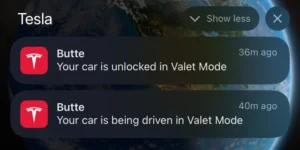
Does Tesla Valet Mode Need a Keycard?
It’s most convenient to use Valet Mode with a keycard. However, if you’ve forgotten to bring one along, here’s a workaround…
To use Tesla Valet Mode without a keycard you can give access from the Tesla app. However, this only gives a two-minute window for the valet to get in and start driving. This is also a great feature for giving friends or family remote access to drive your Tesla. Here’s the icon to give access from the app…
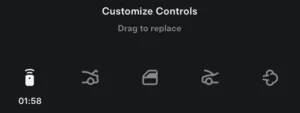
Did you know you can add an extra quick access icon? That’s just one of many Hidden Tesla Features. Click on that link to find 28 easter eggs and useful features.
Try to remember to have a Tesla keycard handy. Otherwise, it can be a hassle to coordinate the timing with the valet for this workaround. When you’re giving them initial access to go park, that’s easy. However, it’s harder to time the two-minute access window when they’re returning it.
How Does Tesla Valet Mode Work?
By putting a Tesla in Valet Mode, it blocks access to many of the features. For example, it locks your glove box. This prevents a random person from snooping around.
Valet Mode also works by limiting the top driving speed. As of writing this Tesla valet guide, it’s a 70 miles per hour limit. This is a great way to prevent high-speed joy rides. Here’s a list of what Tesla Valet Mode does…
- Limits Top Speed to 70 MPH
- Reduces Acceleration (Chill Mode)
- Locks Glove Box
- Locks Front Trunk (Back Trunk is Still Accessible)
- Disables Voice commands
- Blocks Driver Profiles Hides Calendar
- Disables Autopilot and FSD
- Limits Navigation (Doesn’t Show Recent or Saved Addresses)
- Blocks New Upgrades
- Disables Wi-Fi and Bluetooth
The valet can still adjust the seat, mirrors and other settings. This, of course, is safer for the random person driving your Tesla.
How to Turn Off Tesla Valet Mode and Charging
When getting your Tesla back, you can turn off valet mode with your pin. You can then reselect your user profile. This automatically readjusts your settings. Your seat and mirrors should move back into place.
Another quick note, a valet driver can still access some of your charging features. They’re able to charge your car for you when it’s parked. Depending on the area you’re staying, this can come in handy. More parking garages are adding EV chargers.
How to Change Speed Limit on Tesla
Even though Tesla Valet Mode limits acceleration, the 70 MPH limit is a bit high. Most valets shouldn’t need to take your Tesla on a highway. So, with extra steps, you can limit the speed further.
Tesla Student Driver Mode and Parental Controls
To set a lower speed limit for Tesla Valet Mode, go into the settings on the front dashboard screen. There technically isn’t a Student Driver Mode, but you’ll find a Speed Limit Mode toggle. You can set it down to the lowest setting of 50 MPH and activate the limit by entering your pin.
I’m guessing the 50 MPH minimum limit might be due to certain regulations. That’s a minimum on some highways in the U.S. If treating this as a student driver mode, you wouldn’t want any laws accidently broken. And speeding up sometimes is needed for safety. But overall, the lower acceleration and speed limits can help with training new drivers.
However, there’s now a new approach you can use. For your Model Y or Model 3, Tesla continues to upgrade the software. And Tesla recently launched parental controls. You can now set more features. With parental controls you can set the speed down to 50 MPH as well. On top of that, you can reduce the acceleration and require safety features. Your Tesla can also send curfew notification if your Tesla is driven during the night.
Tesla Valet Mode and More Features
You now know how to use Tesla Valet Mode. If you have any questions, feel free to reach out anytime. Check out my contact page or comment on any of my YouTube videos. I should get a notification (even on old videos). You can also learn a lot from what others have commented on as well.
Whether you’re driving a Model Y or Model 3, there are lots of great features to explore. Here are more guides for your Tesla…
If you’re tried of places that require Tesla Valet Mode – and looking for more adventure – check out these Top 6 Tesla Camping Accessories. It’s a great way to travel and save some money along the way.